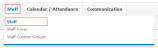About Staff
Note: You are only able to view the Staff module if your school has granted you the relevant permissions via profiles and users. (For data security reasons, most users are unable to access this information, or will have access to a limited set of data only.) For further details or queries, please consult your System Administrator.
The Staff module enables you to search for and view details about existing staff members, and perform certain actions against selected staff member(s) from within the search results grid. You can also view a details page for each member of staff, from which you can view their calendar and add cover requirements. Staff records are added to the database using passFINANCE/schoolADMIN.
You can view and complete a range of tasks using the Staff Search screen, depending upon permission settings, including the ability to perform the following tasks against the selected staff members simultaneously:
- Email the selected staff.
- Add a note against the selected staff.
- Add a staff document for the selected staff member(s).
- Add cover requirements to the selected staff.
- Create a new Staff Custom Group with the selected staff member(s).
- Add selected staff to an existing Staff Custom Group.
If you have the relevant permissions, you are able to use the Staff screen to view specific detail about individual members of staff, such as personal and employment details, and the pupils tutored. In addition, if you have the appropriate permissions, you can perform the following tasks:
- View staff members' calendars, enabling you to quickly locate an individual. (You can also change the date range and the timetable of the calendar viewed.)
- Email staff members.
- Add notes against staff members' records.
- Add individual staff documents.
- Set staff cover requirements.
In addition, if you have the relevant permissions, using the Staff screen you are able to perform these tasks against the pupils tutored by the selected staff member:
- View pupil details.
- Add medical notes and notes against pupil records.
- Create a Pupil Custom Group for the selected pupils.
- Email the selected pupils.
- Add pupil documents to the selected pupil record(s).
- Add an event against the selected pupil(s).
- Add the selected pupils to an existing Pupil Custom Group.
Note: At the top and bottom of this screen, there is a set of 'Quick Links', which enable you to jump to information further down or up the page.